For those in a hurry
New Eclipse features can be installed using the standard Eclipse install mechanism:
- in the Eclipse menu, go to Help → Install New Software …
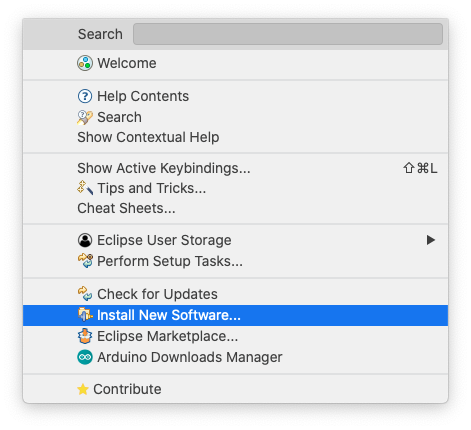
Overview
As a collection of features, Eclipse projects may choose to pack only a limited selection of features in the standard distributions, making all other optional.
The user may choose to install the optional packages at any time.
The first choice is what repository to work with:
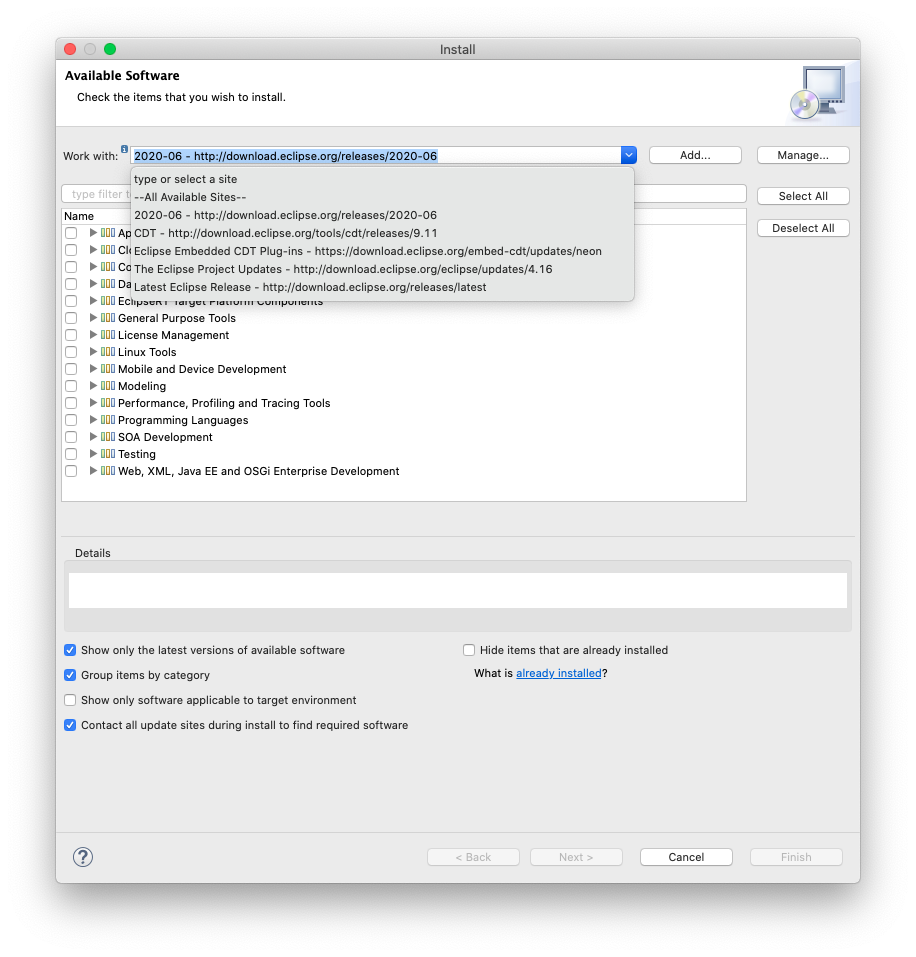
There are many choice, but most probably you’ll want to install optional CDT features.
The list of available repositories can be managed from here by using the Manage… button, or from the preferences pages.
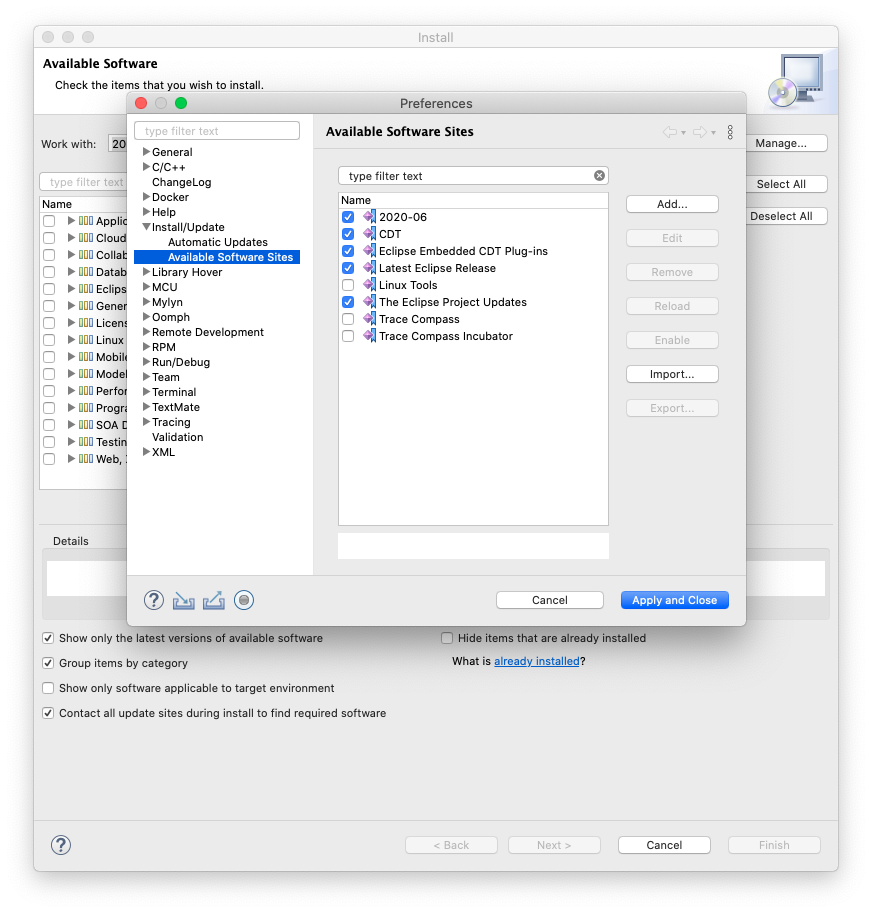
Install release candidates
Before each release, the new Eclipse Embedded CDT plug-ins are available for beta testing from a separate p2 repository:
https://download.eclipse.org/embed-cdt/updates/v6-test/
To use this p2 repository, click the Add… button and add the URL. Name it Eclipse Embedded CDT test.
Usually the test plug-ins should be safe, but use them with caution.
Updates
Once installed, the optional features can be updated as all other features, using the Check for Updates mechanism. For details see the Update an Existing Eclipse page.
Multiple standalone Eclipse instances
If multiple Eclipse instances are installed on a system (which is a good thing!) each Eclipse is standalone, and does not share any content with other Eclipses.
Thus, installing new features in one Eclipse does not affect the features installed on other Eclipses. Maintaining Eclipse consistency is very important in production environments, and one of the reasons of using multiple Eclipse instances.
Conclusions
This Eclipse install mechanism allows to install features/plug-ins from multiple repositories, and is relatively easy to use.