Overview
If, for any reasons, installing the Eclipse IDE for Embedded C/C++ Developers is not convenient, it is possible to install the Eclipse Embedded CDT plug-ins on top of an existing Eclipse, for example Eclipse IDE for C/C++ Developers.
Eclipse IDE for C/C++ Developers
To install this package, go to the Eclipse packages and get the Eclipse IDE for C/C++ Developers archive appropriate for your platform.
Links to older versions are available in the More Downloads section, at the bottom.

In case you reached the main Eclipse downloads page, avoid the recommended download and follow the link to the Eclipse packages.
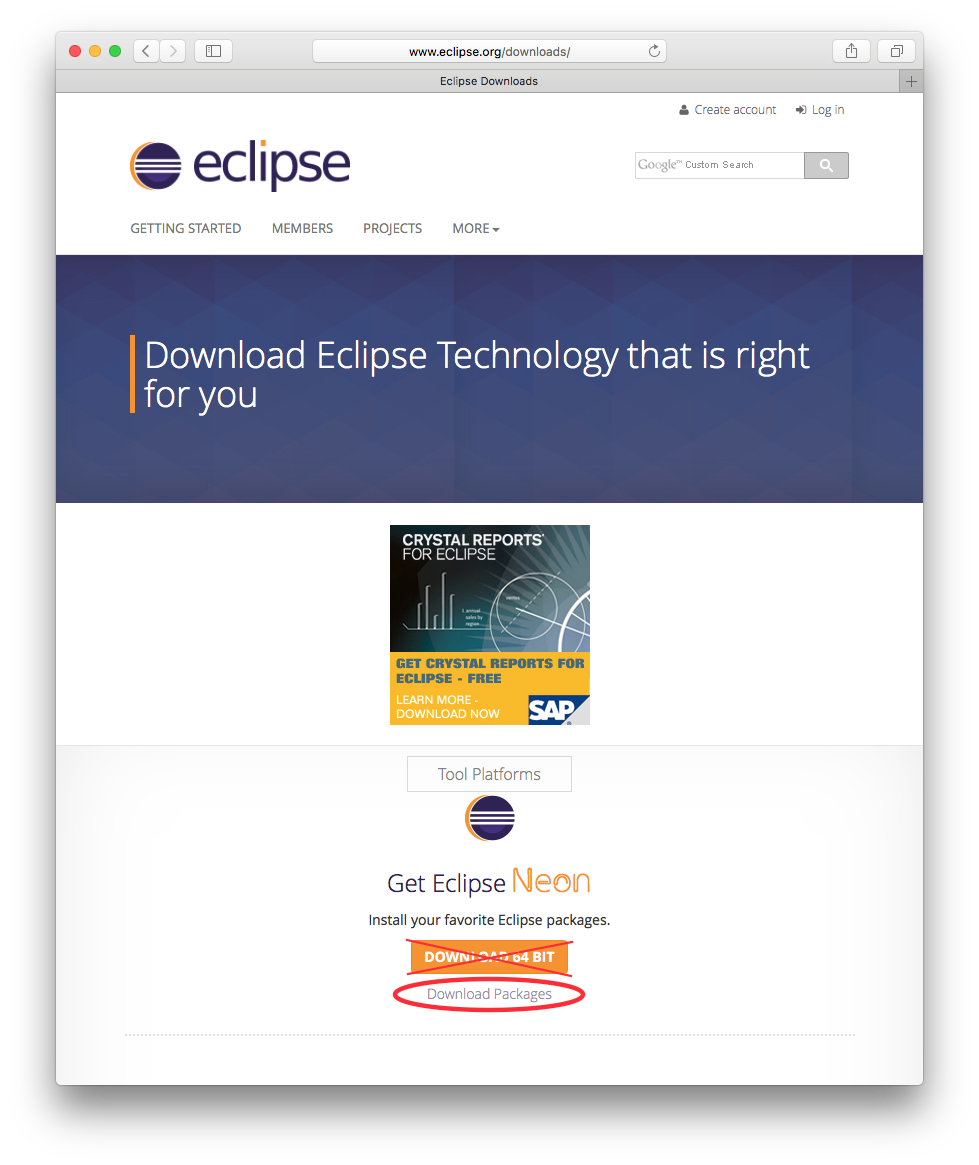
Prerequisites: CDT 10.0.0
Starting with Eclipse Embedded CDT plug-ins v6.0.0, the minimum CDT version is 10.0.0, that came with Eclipse 4.17 2020-09.
As mentioned before, the recommended way is to use a fresh Eclipse IDE for C/C++ Developers for the cross Arm development projects. Even if you did so, but especially if you did not do so, it is a good idea to check if you really have the latest version available. For this, enter the Eclipse menu and go to Help → Install New Software
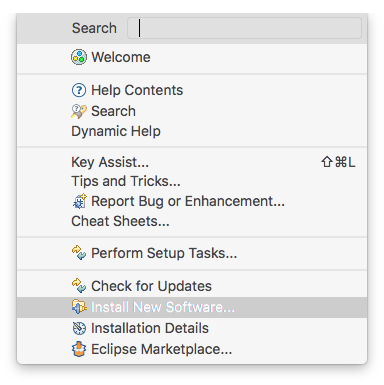
- select Work with: Neon (or more recent)
- if the Group items by category is enabled, expand the Programming Languages group
- select the C/C++ Development Tools feature
- click the Next button and follow the usual installation procedure
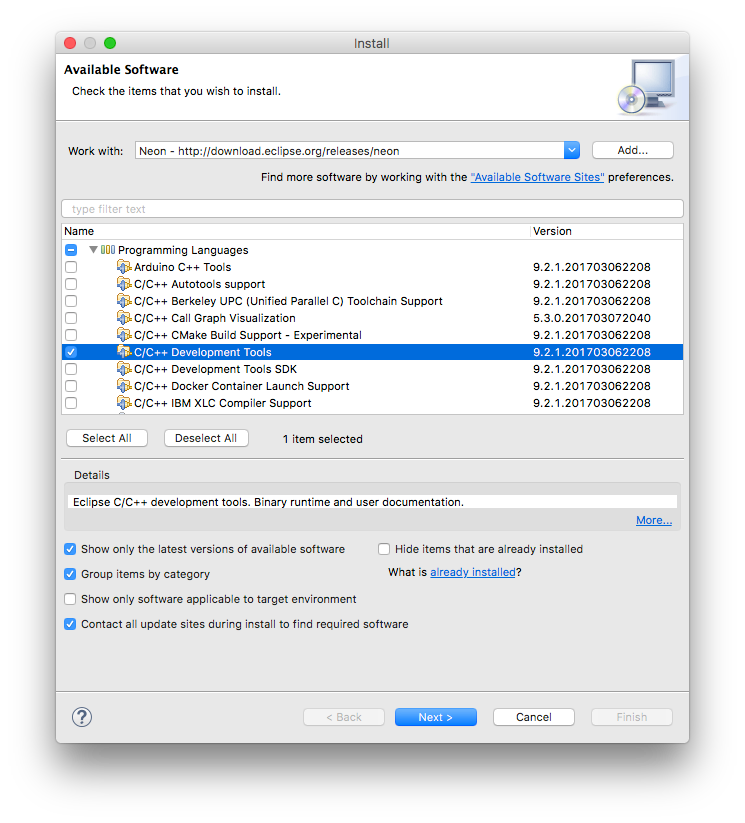
Use of older Eclipses
For Eclipse before 2020-09, the latest available version is 5.2.1, which requires CDT version is 9.2.1, that came with Eclipse 4.6 Neon.3.
The Eclipse Marketplace way
The easiest way to install/update the plug-ins is to use the Eclipse Marketplace:
- go to the Eclipse menu → Help → Eclipse Marketplace…
- in the Find field, enter Eclipse Embedded CDT
- click the Go button
This should identify Eclipse Embedded CDT and offer to Install/Update/Uninstall assets:
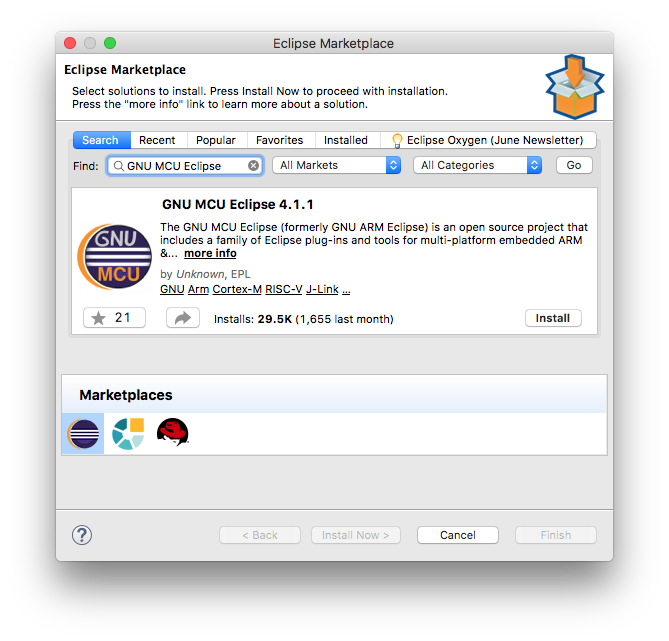
The Eclipse update site way
The classical way to install the Eclipse Embedded CDT plug-ins is to use the Eclipse standard install/update mechanism in the Eclipse menu → Help → Install New Software…
- in the Install window, click the Add… button (on future updates, select the URL in the Work with: combo)
- fill in Name: with Eclipse Embedded CDT
- fill in Location: with https://download.eclipse.org/embed-cdt/updates/v6/
- click the OK button
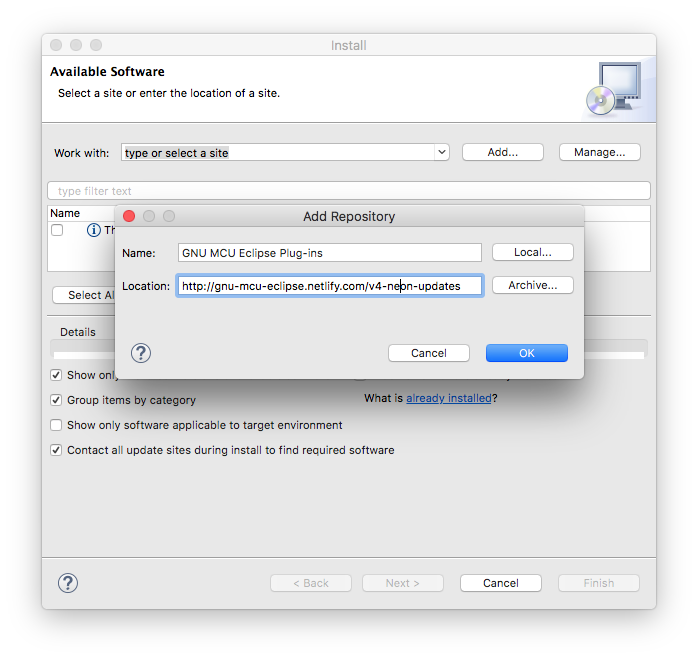
- normally the main window should list a group named GNU Arm & RISC-V Cross Development Tools; expand it
- (in case the main window will list There are no categorized items, you are probably using a very old version; disable the Group items by category option)
- select all the plug-ins (the one marked End of life is needed only for compatibility with previous version, normally can be safely skipped)
- click the Next button and follow the usual installation procedure
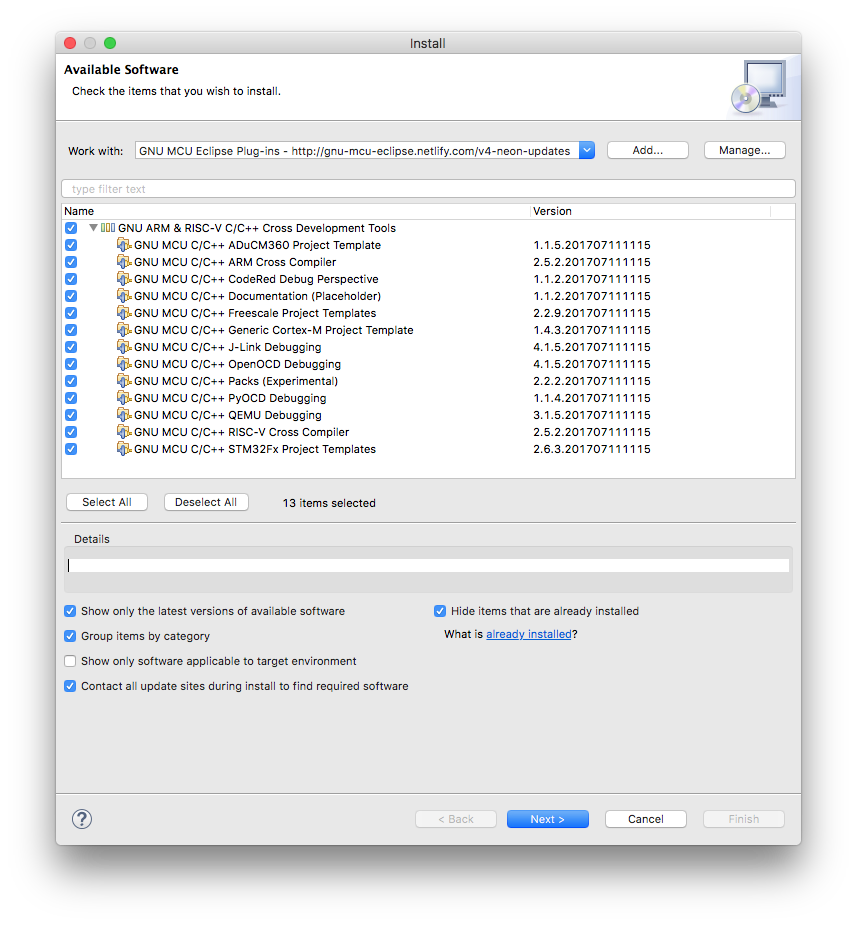
Once you define the update site URL, further updates are greatly simplified (Help → Check For Updates).
The local archive way
If, for any reason, you need to install a specific version of the plug-in,
the solution is to download the
org.eclipse.embedcdt.repository-<version>.zip archive from
Eclipse servers;
For releases before v6.0.0, download the
ilg.gnumcueclipse.repository-<version>.zip archives from
GitHub Releases,
or, for even older releases, from
SourceForge Files
and to point the Eclipse update mechanism to the local archive:
In the Eclipse menu → Help → Install New Software…
- in the Install window, click the Add… button
- in the Add Repository window, click the Archive… button
- in the Repository archive window, select the downloaded .zip archive
- click the OK button
- click the OK button
- follow the usual installation procedure

Off-line install
If, for any reasons, you need to install the Eclipse Embedded CDT plug-ins on a system without permanent Internet connection, and decide for the alternate way presented above, please be aware that the debug plug-ins require the presence of the C/C++ GDB Hardware Debugging plug-in. Usually this plug-in is not included in the standard package, but is present in the CDT Optional Features category, packed with the CDT archives available from the CDT download site. Download the desired archive, add it to your update sites, select the C/C++ GDB Hardware Debugging plug-in, restart as usual, and then install the Eclipse Embedded CDT plug-ins from the local archive, as above.
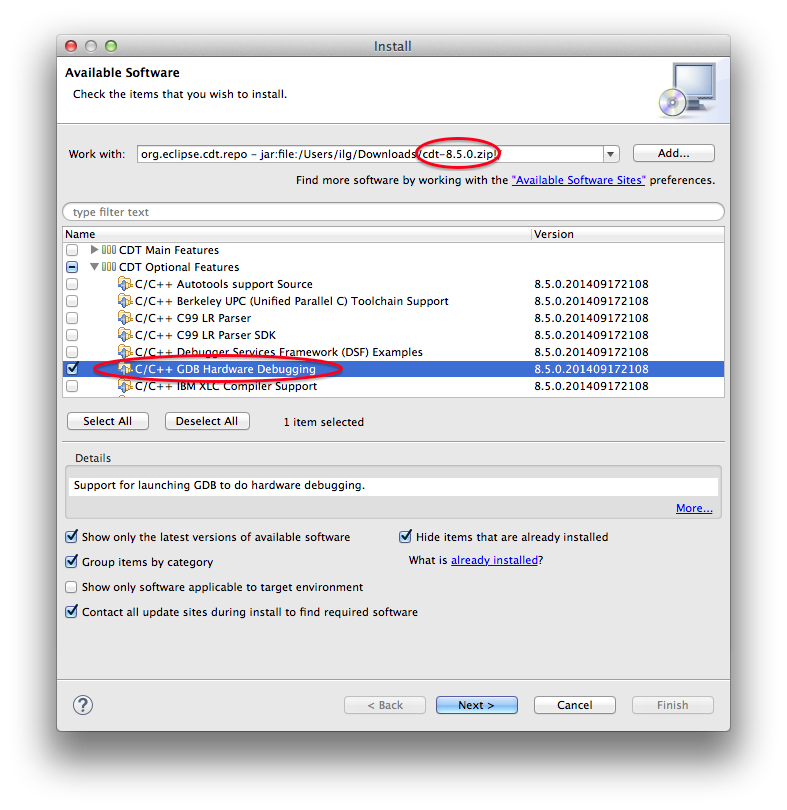
ilg.gnumcueclipse.debug.gdbjtag.jlink.feature.group and other
debugging features.On-line install do not have this problem since the Eclipse automatically downloads the C/C++ GDB Hardware Debugging plug-in from the CDT update site.