Quick links
If you know what this is all about:
- satisfy the prerequisites
- go to the main Eclipse download packages page and download the latest package for your platform
Overview
The recommended method to install new Eclipses with the plug-ins is to use the Eclipse IDE for Embedded C/C++ Developers packages, which pack together
- the Eclipse IDE for C/C++ Developers standard distribution with
- the Eclipse Embedded CDT plug-ins
Benefits
Apart from a simplified installation, using the package also sets more convenient defaults to most global preferences, so the later workspace customisations are simplified.
Multiple Eclipses
Eclipse is distributed as a standalone folder, which encourages to have multiple instances installed, actually as many as necessary.
So, instead of installing a single instance in a system location, and then adding all possible plug-ins for all possible applications, it is recommended to install one Eclipse for each application, thus reducing the risk of incompatible plug-ins.
Prerequisites
Java 11 JDK; please follow the steps in the prerequisites page.
Download the Eclipse IDE for Embedded C/C++ Developers package
To get the Eclipse IDE for Embedded C/C++ Developers package, go to the Eclipse downloads page and select the correct binary for your platform (Windows, macOS or GNU/Linux).
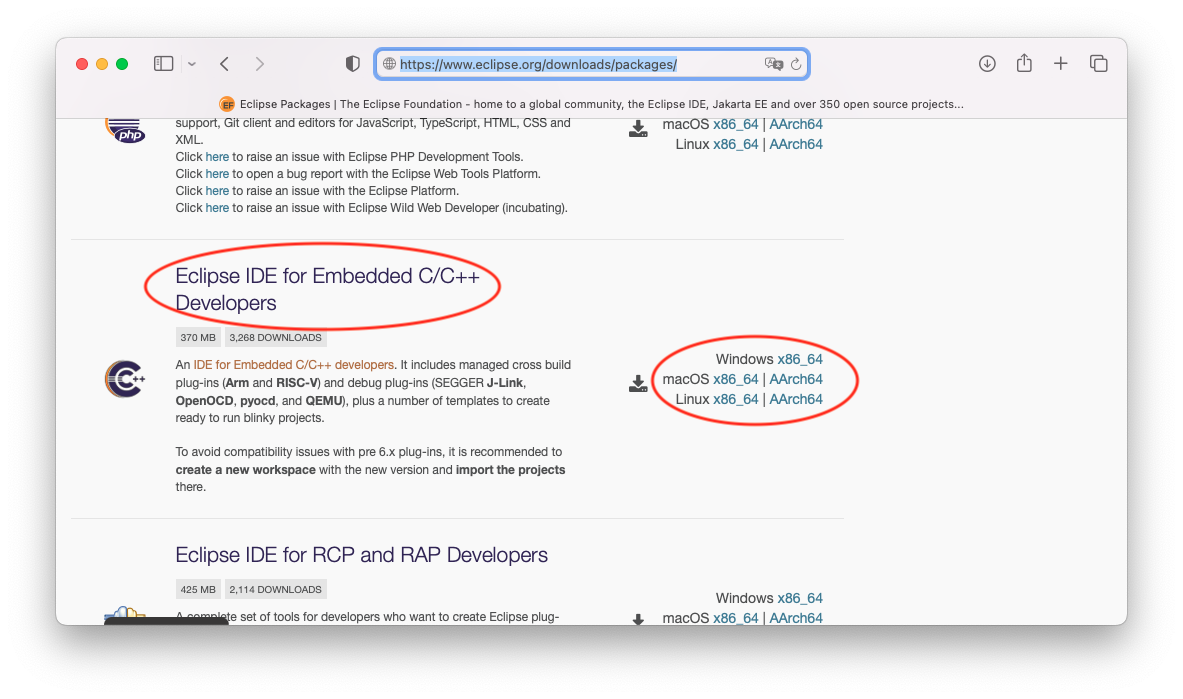
To install Eclipse, simply unpack the archive at a place of your choice and start using it.
macOS security notice
On macOS, if you download the archive with the browser, the strict
security checks on recent macOS will prevent it to run. The fix is
simple, you need to remove the com.apple.quarantine extended attribute.
xattr -c eclipse-embedcdt-*-macosx-cocoa-*.dmg
After un-archiving, if the Eclipse.app still does not run, check/remove the attribute from the Eclipse.app folder too:
xattr -cr Eclipse.app
Alternate ways
For special use cases, it is possible to install the Eclipse Embedded CDT plug-ins on top of an existing Eclipse, via the Eclipse Marketplace, or the Eclipse Install New Software mechanism.
For details, please check the separate Alternate Installs page.
Check/set the global tools paths
If you already installed the toolchain (and, on Windows, the build tools) in the default locations, as suggested in the prerequisites steps, the plug-ins might have automatically discovered them.
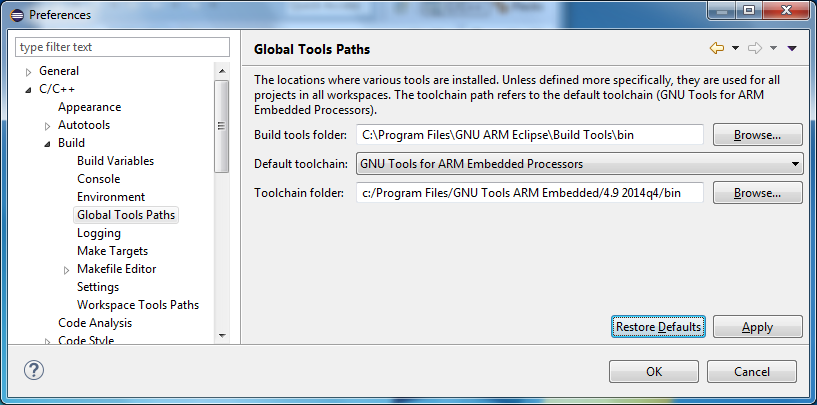
The above definition will make the toolchain and build tools accessible to all projects in all workspaces.
If needed, you can define different paths per workspace (Workspace Tools Paths) or even per project (Tools Paths in the project properties).
To check if the paths definitions are effective, go to the project
properties page and identify the PATH variable. Be sure the Origin
column reads BUILD SYSTEM; if you manually edit it, the Origin will
change and will read USER, but this is strongly not recommended,
since manually editing the path disables further automated updates of the path.
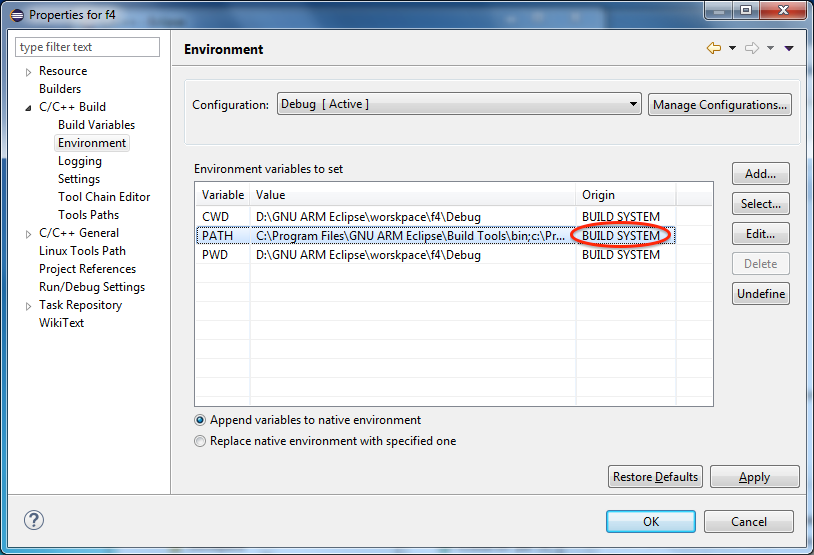
Set workspace preferences
After completing the installation it is recommended to set the workspace preference.
Toolchain and debugging support
By completing the above steps, the Eclipse environment is ready, and you can start creating projects right away. However, for being able to build and debug these projects, you also need to install:
- the Arm toolchain or RISC-V toolchain
- the optional build tools (if you are running on Windows)
- the debugging tools
The CMSIS Packs Manager
It is also recommended to install the Packs plug-in, to switch to the Packs perspective and using the CMSIS Packs manager to install the packages related to the devices in use. Even if Packs support is not complete, you still can benefit from the existing CMSIS Packs, for example by using the peripherals registers view in debug, the documentation view in the C/C++ perspective, etc.
Download CMSIS Packs
Simply installing the CMSIS Packs manger is not enough, you need to update the list of available packs and to install the desired ones.
For this follow the steps in the CMSIS Packs manager page.
Create a test project
Before proceeding to create your own projects, it is highly recommended to create a test blinky project, and to run it via the QEMU emulator.
This validates that the plug-ins are installed properly, that the toolchain is available, and the debug plug-ins are available and configured properly.
Follow the steps in the Hello World Arm & RISC-V QEMU xPack templates page.
Support
If you encounter any problems when installing the plug-ins, please refer to the Support page and do not send private emails.